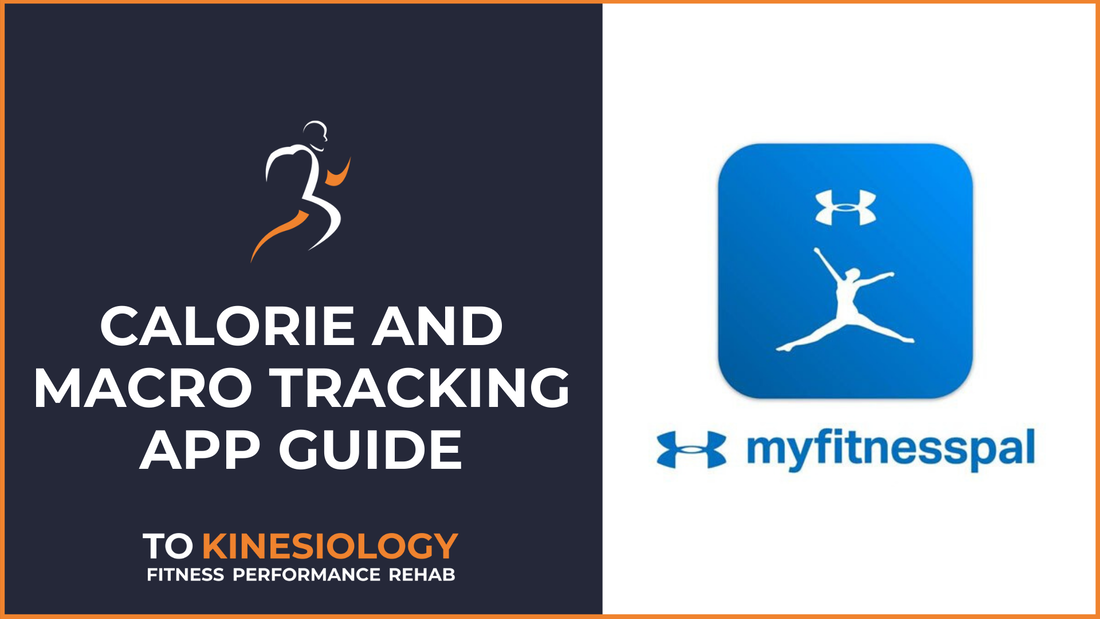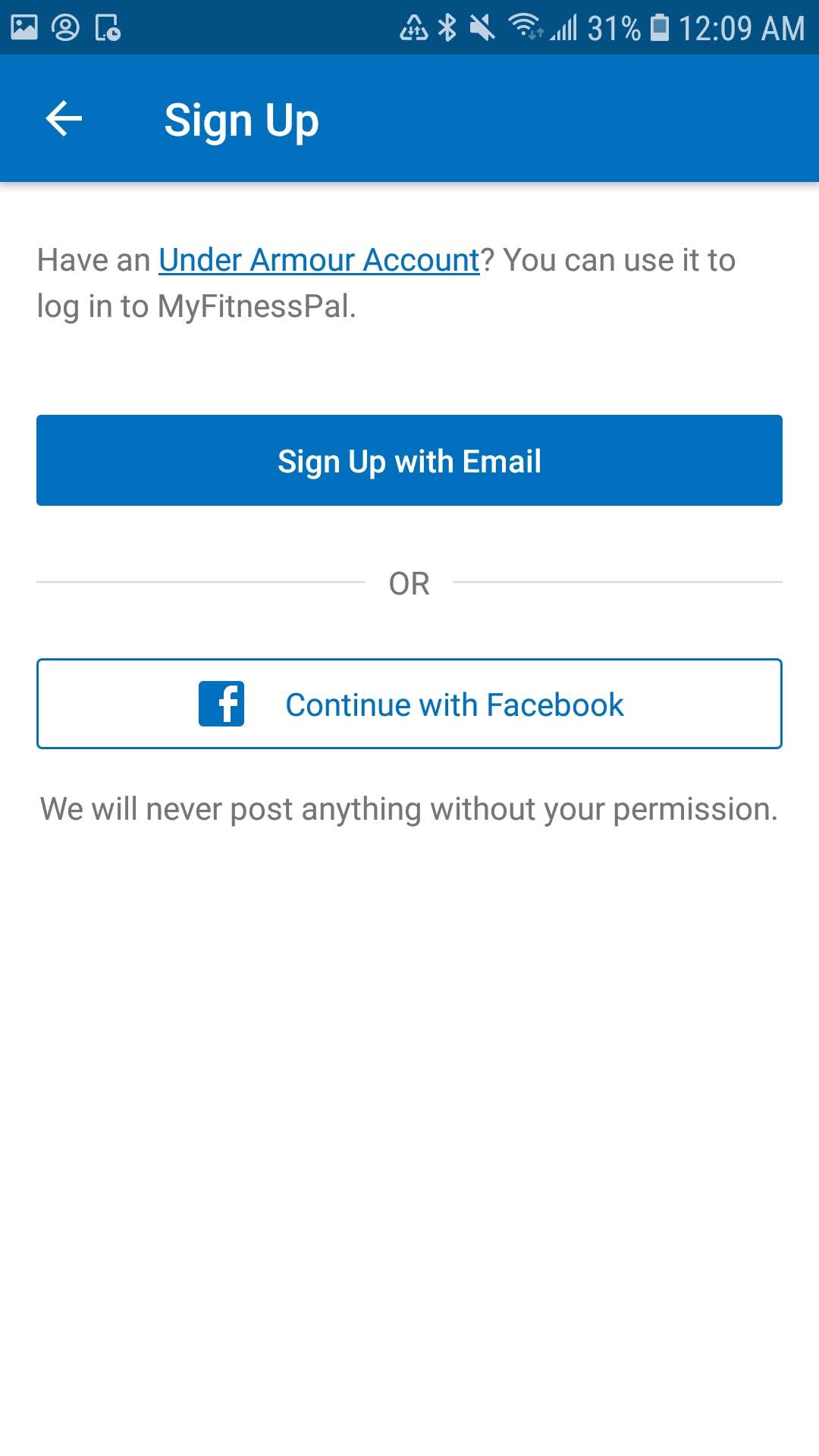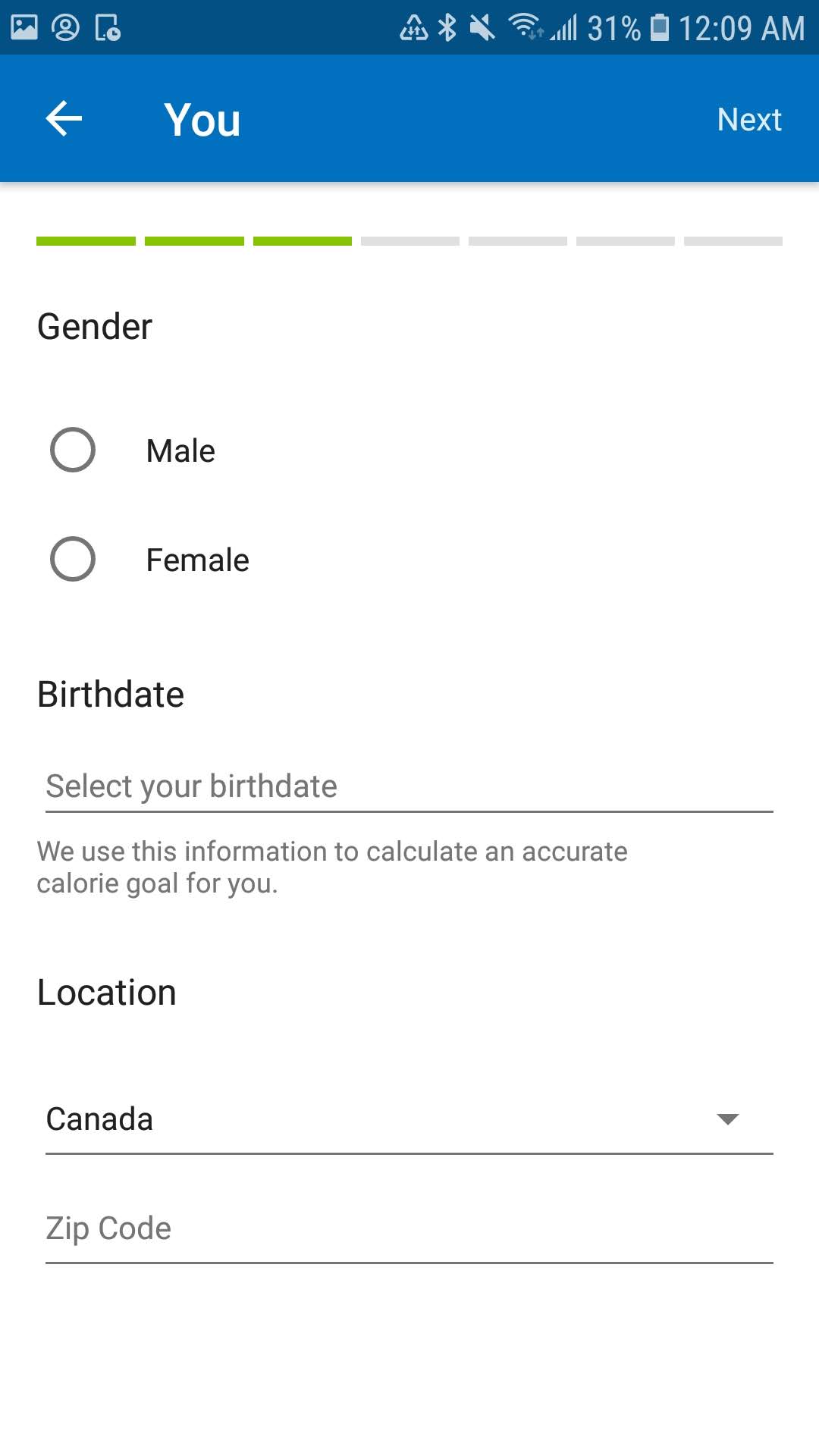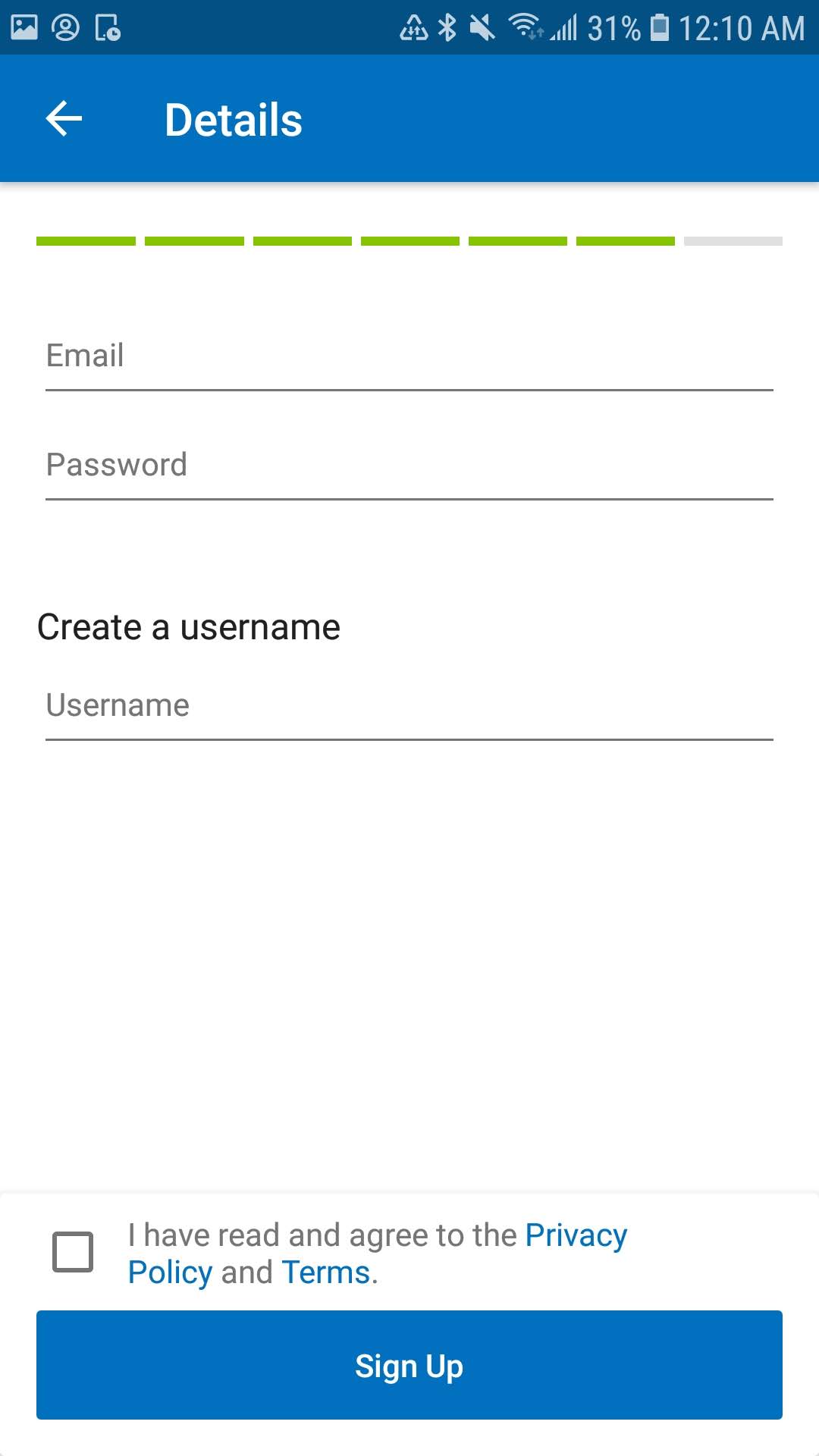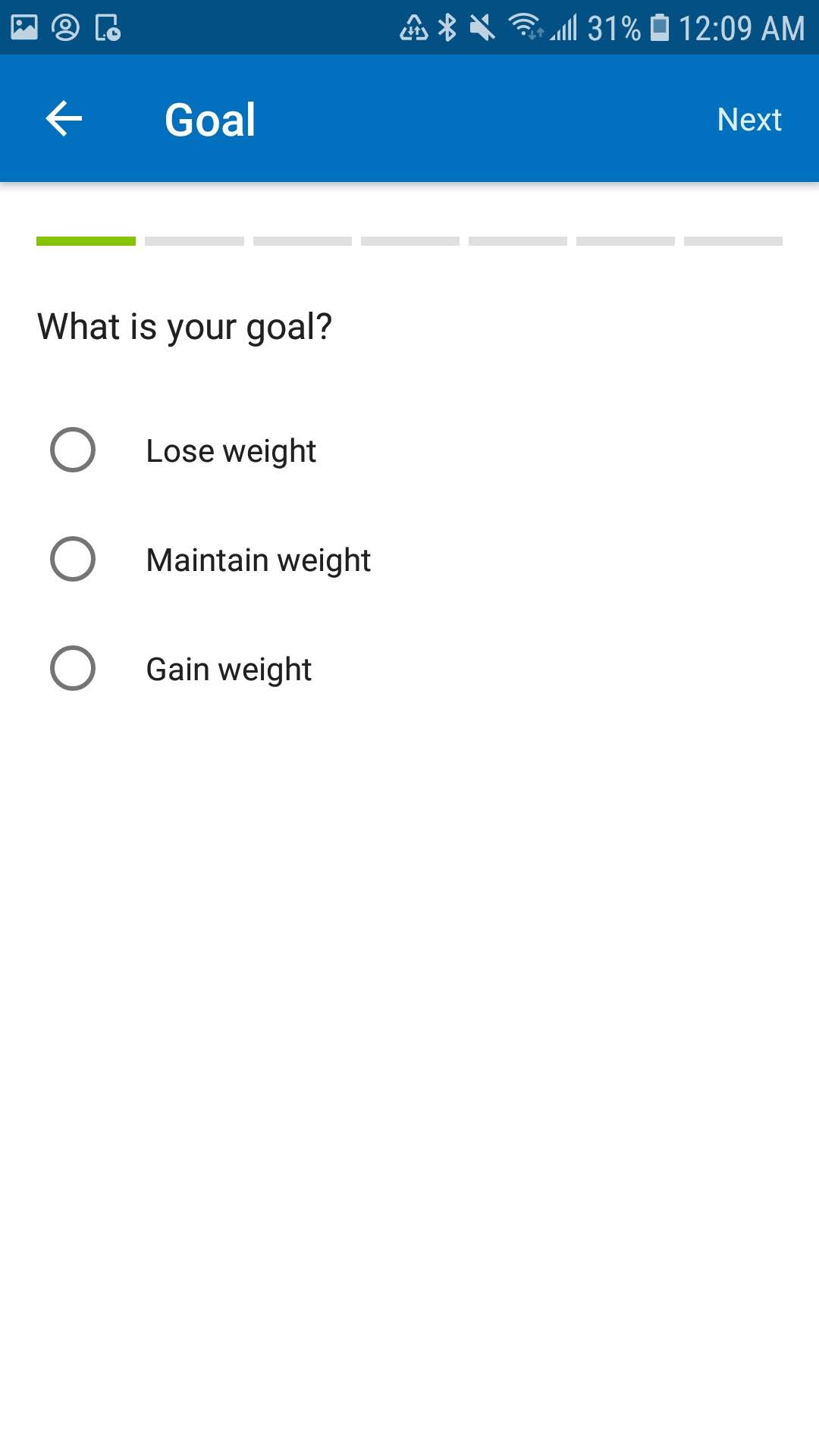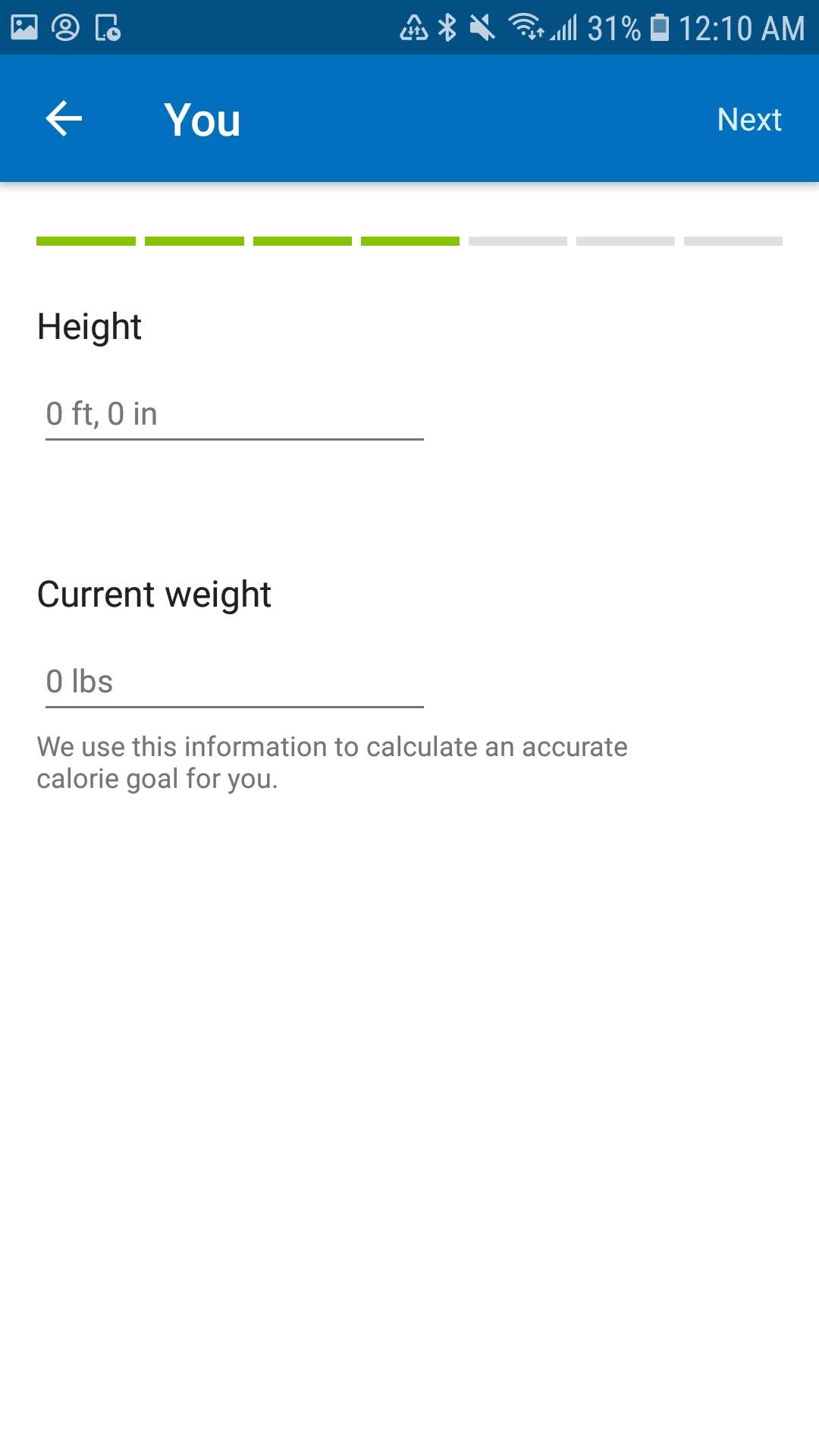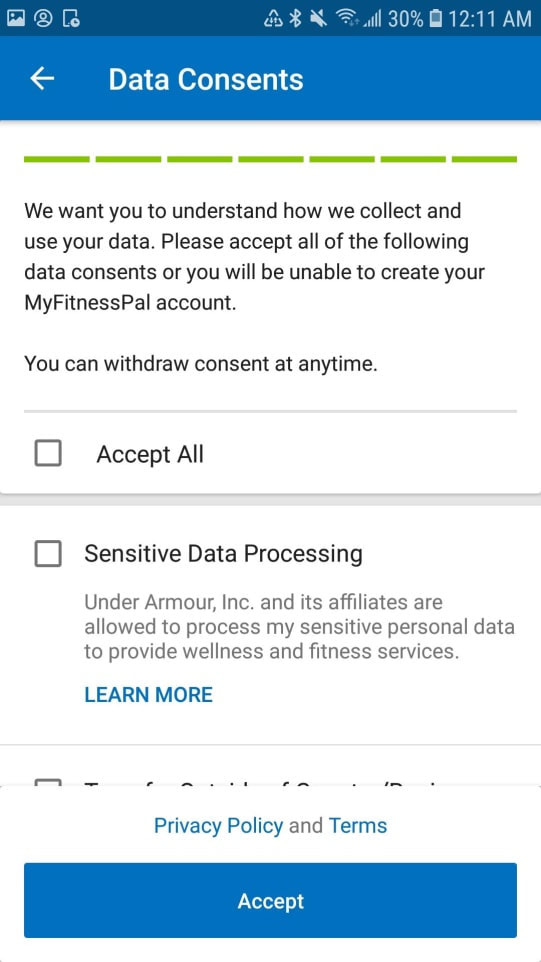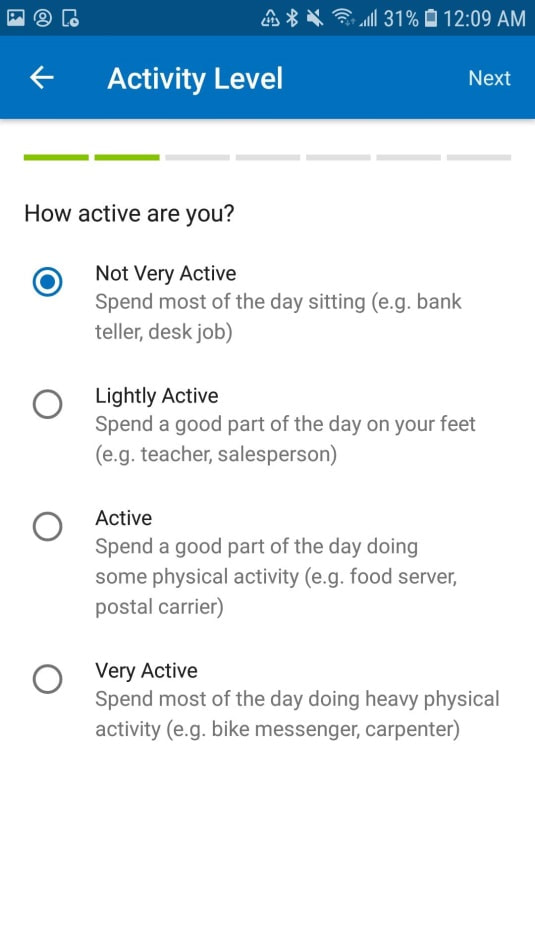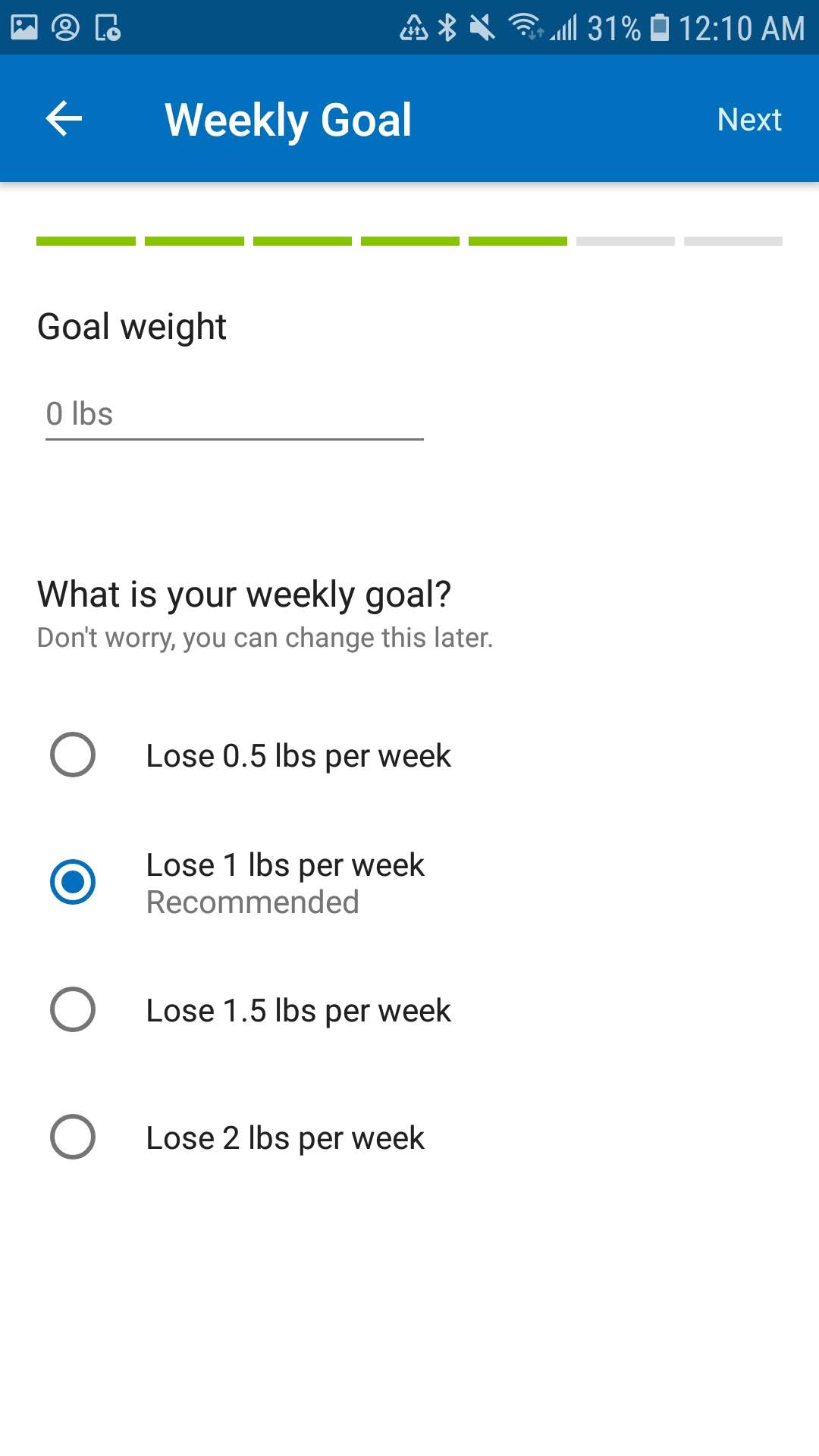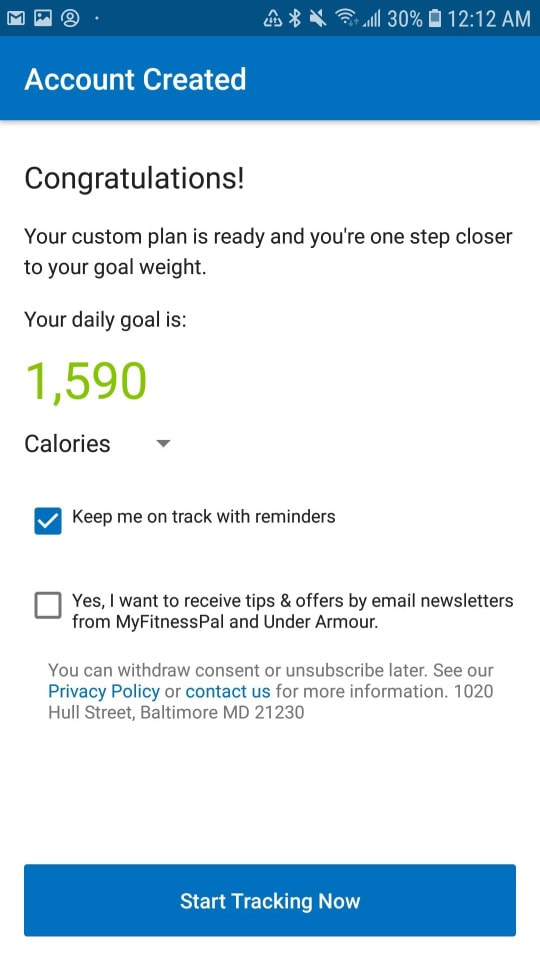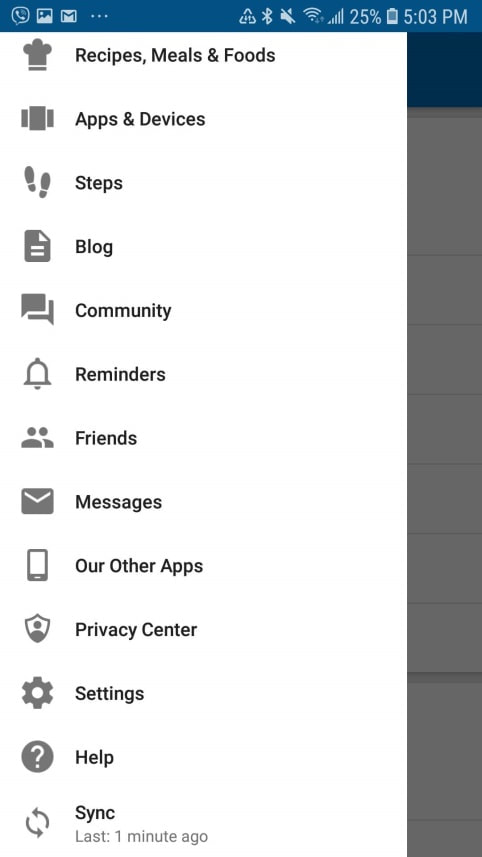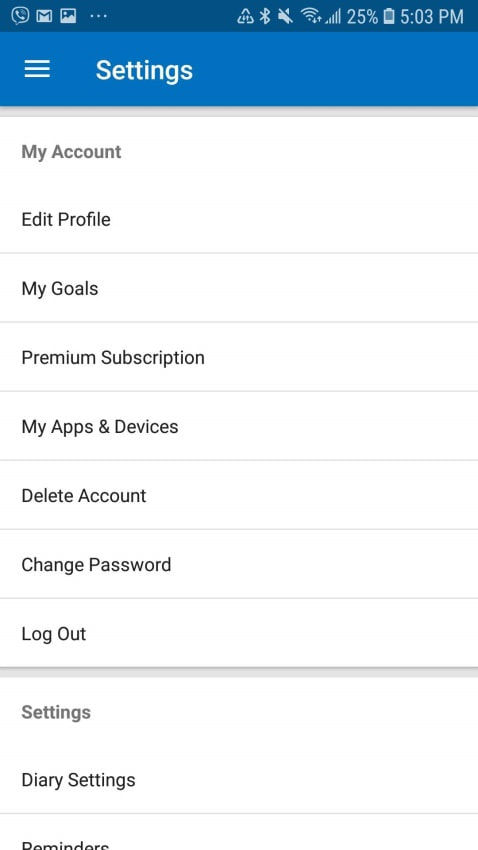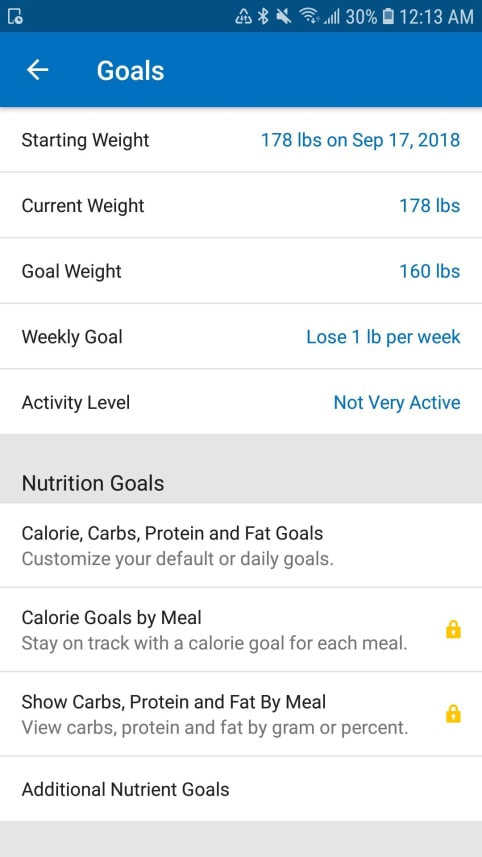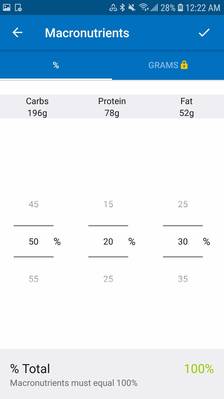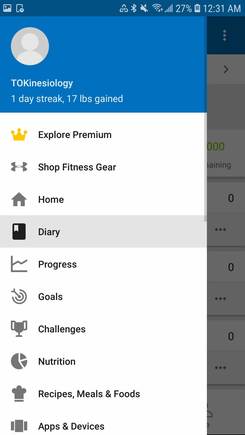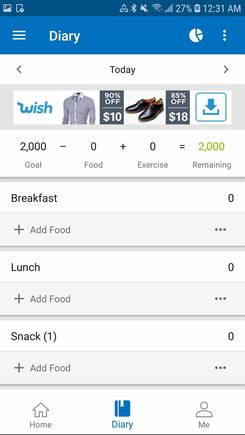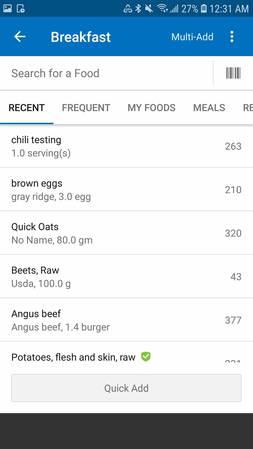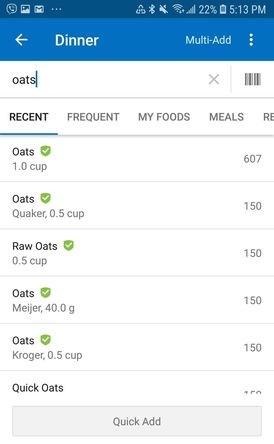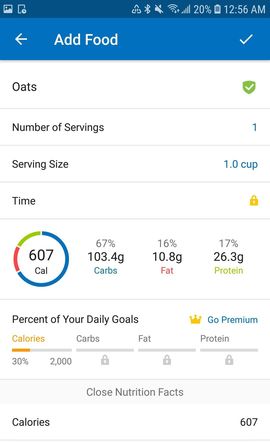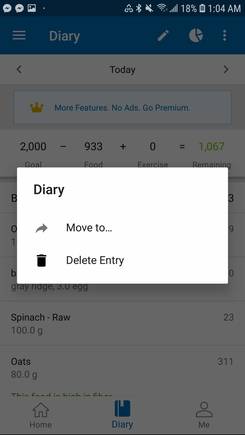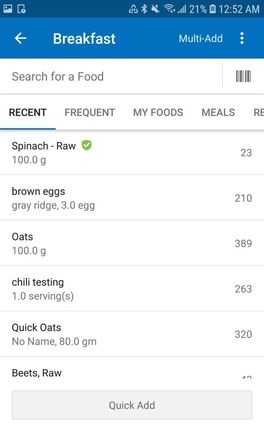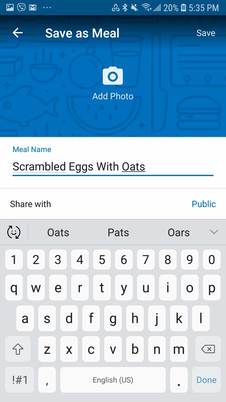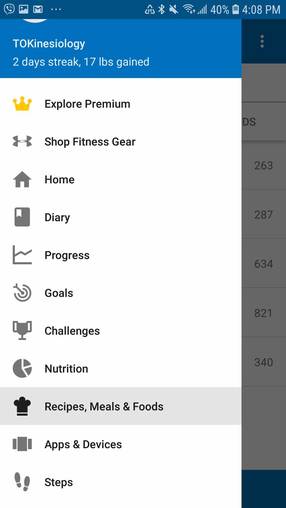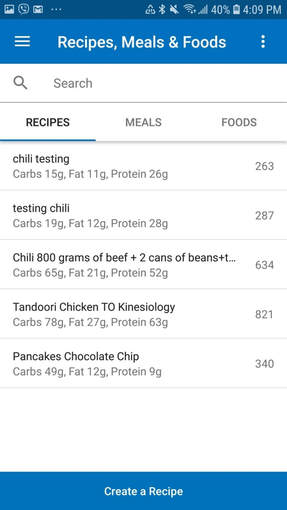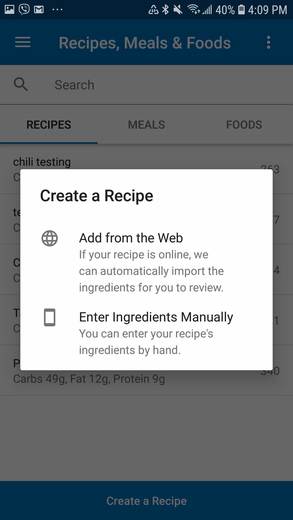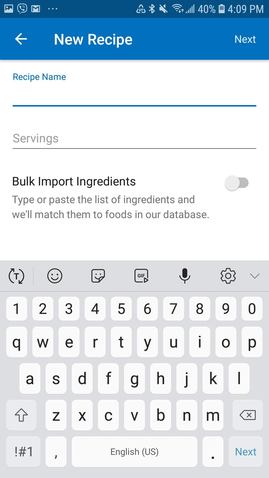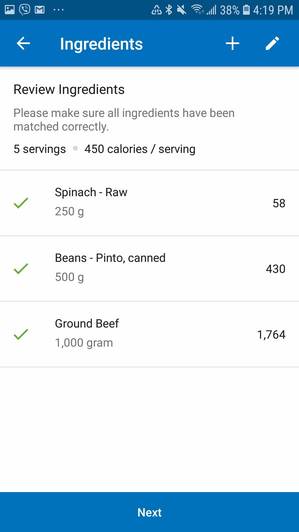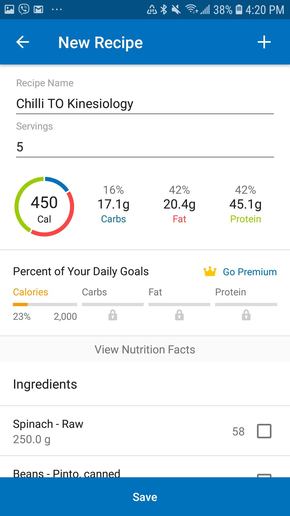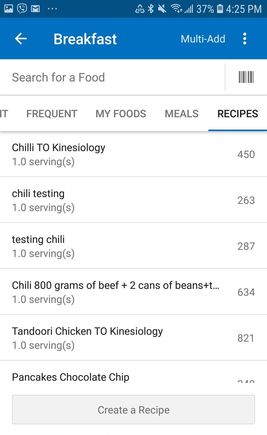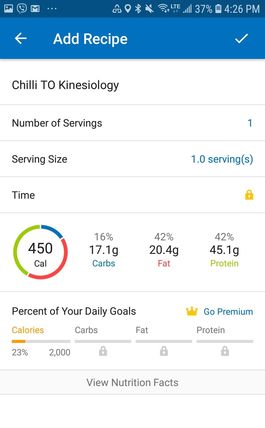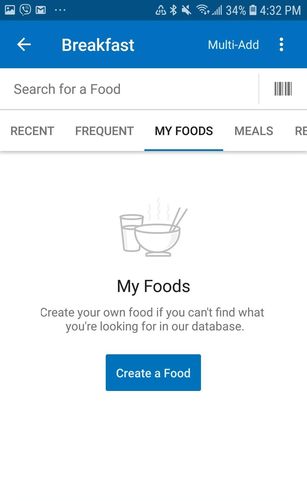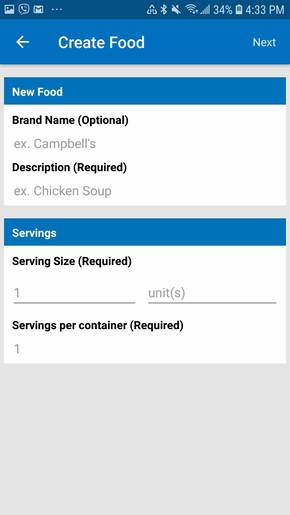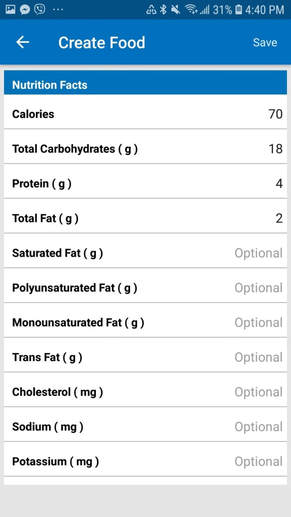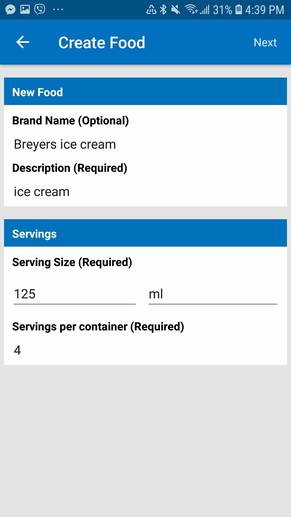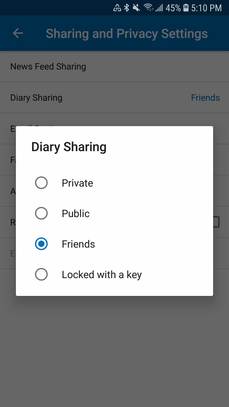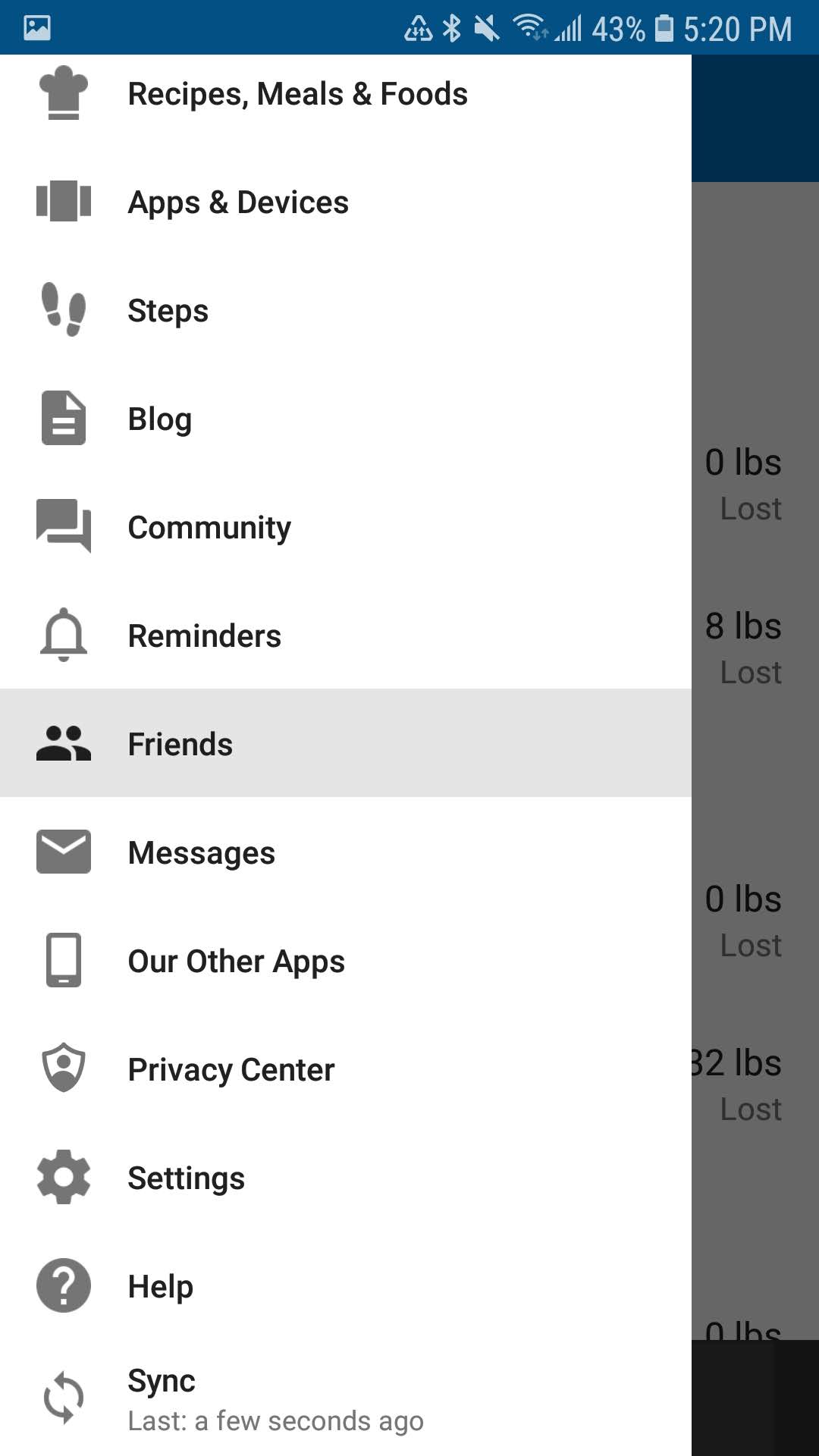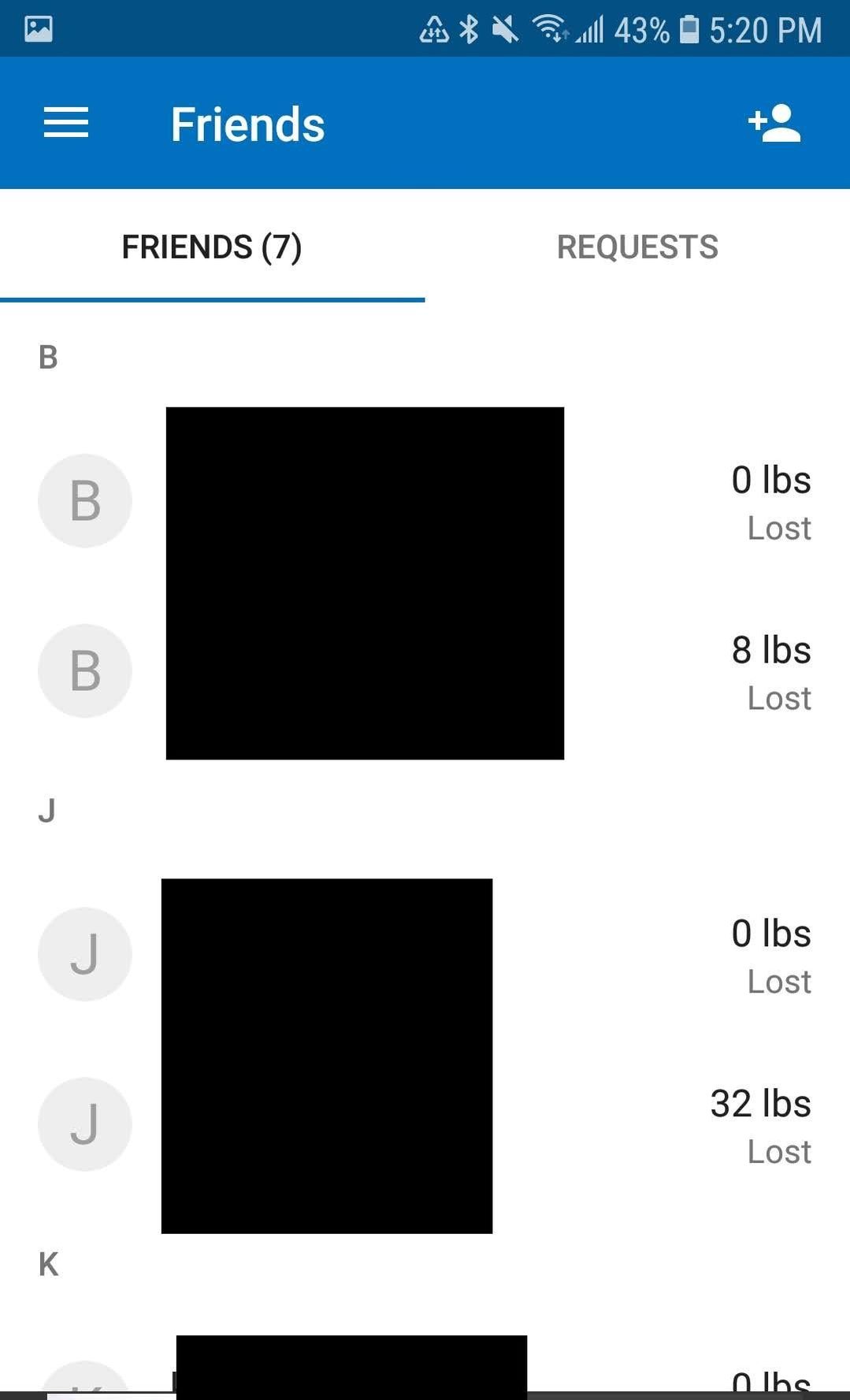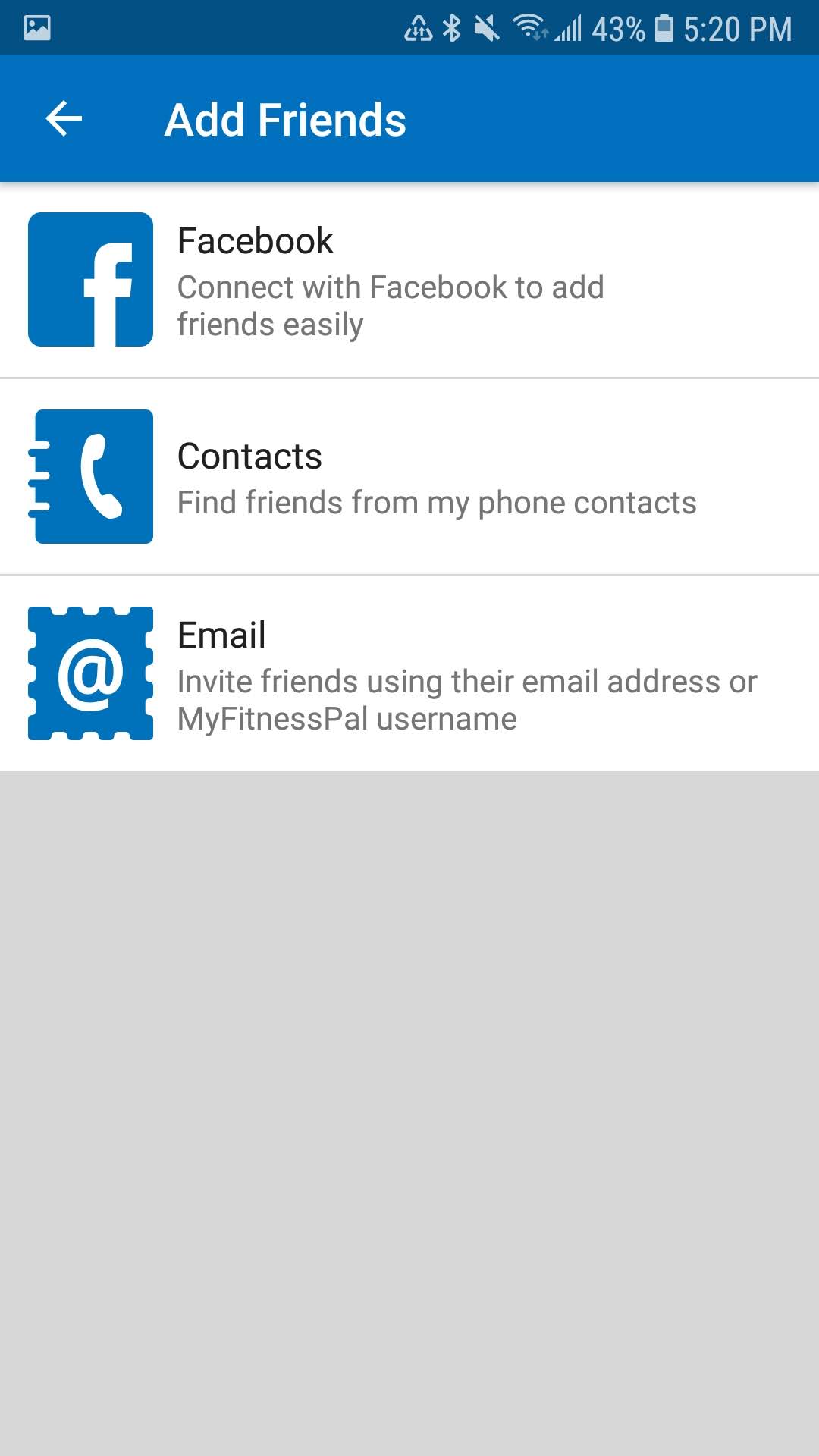|
written by: Nem My Fitness Pal is a mobile app that allows you to track calorie and macronutrient (protein, carbs and fats) intake. The amount of calories you consume determines whether you will gain or lose weight. Where those calories are coming from (i.e. protein, carbs or fats), determines whether that weight gain or weight loss will come from fat, muscle or water weight. By using My Fitness Pal you can accurately track food intake and adjust your intake and food selection that will be more aligned with your goals, lifestyle and preferences. You don't need to cut out your favorite foods, stop attending social events or going to the restaurants with a fear of losing control and not reaching your fitness goals. Start tracking your food intake and learn proper dieting skills that will allow you to enjoy the fitness journey you are on and make permanent, positive dieting changes. You don't need to starve yourself or eat chicken breast and broccoli for every meal. Of course you can enjoy chocolate, donuts and other "forbidden" foods, however, they need to fit into your calorie and macronutrient targets. My Fitness Pal will allow you to do just that - set your calorie and macronutrient targets and enjoy delicious foods as long as you actually hit these calories and macronutrient targets. HOW TO USE MY FITNESS PAL At first, My Fitness Pal might seem daunting, but like anything else, as you go along it gets easier until it becomes something that you normally do. Step 1 - Registration Once you first install My Fitness Pal, it will take you through the registration process. Follow the steps. Try to answer questions the best as you can. It will ask you questions like what are your goals, how active you are, gender, location, height, weight, goal weight and weekly weight loss goal (you can just select the recommended option or if you are our client then select the same and we will send you the custom numbers after you finish the registration process). Step 2 – Adjusting Calorie and Macronutrient Goals To adjust your goals, you will go to Settings >My Goals You can adjust your current weight, goal weight and some other parameters. For now, we will tap on “Calorie, Carbs, Protein and Fat Goals” > Tap on percentage numbers. The following screen will appear: Here you can only adjust macronutrient percentages since only the paid version allows you to change the gram amounts. For now, there is no need to pay for the premium version. Once you input your calories, then you will have to adjust macronutrient percentages to try to meet your macronutrient targets. Step 3 – Add Foods to the Diary Now it is time to start entering your meals. Click on the menu icon and then tap on “Diary.” Here you will see different meal options like breakfast, lunch, snack, and dinner. To add food, you will tap on “add food” underneath the desirable mealtime heading, and it will take you to this page: If you are new to My Fitness Pal, then you will have no meals under the “recent,” “frequent” “my foods,” “meals” and “recipes” tab. To start adding food/drinks, you can either:
Beside some of the food items, you will see a green checkmark. This just means that this food item has been verified for accuracy and most likely represents the most accurate option. Select the food item that seems most suitable. After you click on the desirable item, you will see its nutritional profile. Here you can select the serving size and number of serving. Ideally, you will have a digital scale, and you will measure items in grams. So in this example, we changed the serving size to 100 grams and entered serving size as 0.8, since we are planning to have only 80 grams of oats. Select the checkmark in the upper right corner to save this food item. Repeat the same process for all food/drink items you wish to add. In case you want to delete an item, you will just tap and hold on the item you wish to remove until you see the pop-up window where you can tap on “delete entry.” Step 4 – adding your Recent Meal Besides having to always go to the search bar to add foods every time you have something, over time you will create a database of “recent,” “frequent,” “My foods,” “meals” and “recipes” that you can quickly and easily add. This will save you a significant amount of time. To add a food item that you previously logged, go to your diary and tap on “add food” again, and the following window will appear: Here you will see a “recent” tab and below it all the food items you recently had. Just tap on the one you want to add and update the serving size. Step 5 – Saving a whole meal Let’s say you are having one same meal every day and you want to avoid having to add all the ingredients separately every time you have this meal. You can do that by saving all the ingredients that you entered as one meal. So next time when you eat that same meal you can just add that saved meal and not have to add all the ingredients again separately. Here is how you do it - go to one of your previously entered items. In this picture we see oats, brown eggs and spinach entered for today’s breakfast. So we want to save oats, eggs, and spinach as one meal, so we don’t have to search and add each one separately. To do this you will tap and hold on the three dots icon, and the following window will appear: Tap on save meal, and the following window will appear: Give it a name and click on save, after which you will get a confirmation that the meal is saved. Now that you saved this meal, you can add it anytime by clicking on “add food” > Meals. There you will see your saved meal. You can also adjust the number of servings and remove any items from the meal before adding it to the food diary. For example, if you saved scrambled egg as a meal where you use three eggs, you can adjust the number of eggs for this meal in case you want to have more or fewer eggs. You need to do thus before adding meal to the diary. Make sure to tap on “save” after you makea any changes. Step 6 – Adding recipes If you decide to make your own recipe and you want to cook in bulk, then you want to be using “create a recipe” option in My Fitness Pal. So for example, let’s say you want to make a beef chili and get five servings/portions out of it (lunch Monday-Friday). To add the recipe, you will tap on main menu icon > Recipes, Meals & Foods and then tap on “Create a recipe”: You can either add recipe from the web or enter all the ingredients manually. For now, we will show you how to add ingredients manually. Add the recipe name and how many serving you want to get (in this case we want to have five servings). Click on next in the right upper corner when you are done. Tap on “Add Ingredients” to start adding ingredients. Search and add all the ingredients you wish to add. Since we are preparing this in bulk, we need to think about how much food we need to enter so that at the end we have the appropriate amount of food for each meal. For example, in this case, we want to have 200 grams of beef, 100 grams of canned beans and 50 grams of spinach per serving. Since we plan to have five servings, we need to add 1000 grams of beef, 500 grams of canned beans and 250 grams of spinach. Once you added all the ingredients, click on “Next”. At this point, you will see the nutritional information per serving and all the ingredients you added. Make sure that everything looks alright. Check the amount of each food and make sure that calorie values are not unusually high or low. Click on “save,” and now you created the recipe! Now we want to add one serving of this meal we created to our food diary. To add it you will go back to your Diary > Add Food, and here you will see the “Recipes” tab. Tap on this tab and underneath select the recipe you just made. Here you can adjust the serving size and number of servings. Once you are done, click on the check mark in the upper right corner. And that is it! You successfully added a recipe to your food diary. Step 7 – create your own food In case you can’t find the food you are looking for inside of My Fitness Pal database or you are creating your own special food, then you can create your own foods for future use. Have the nutritional information ready on hand to add calorie and macronutrient information. To add custom food, you will go to your Diary > Add Food > My Foods tab. Once there you will tap on “Create a Food” Enter the brand name, description, and the serving size. Once you are done tap on “next” in the right upper corner. Enter the nutritional information per serving. You have to input calories, whereas the rest is optional. Ideally, you would also input macronutrient information – total carbohydrates, protein, and total fat. Once you are done click on save and the custom food is saved! Step 8 – make your diary private or share it with friends and the public When you are done setting up your My Fitness Pal account, you can adjust your diary sharing settings to make your diary either: completely private (only you can see it), visible only to your friends on My Fitness Pal, public (visible to anyone who has My Fitness Pal account) or you can lock your diary with a key (people need to enter this key in order to see your diary). To adjust sharing settings, you will go to Settings > Privacy Center > Sharing & Privacy Settings > Diary Sharing. Tap on diary sharing and choose what option you prefer. Step 9 - Finding friends on My Fitness Pal You can add and search for friends on My Fitness Pal by connecting your account to Facebook, importing contacts from your phone or searching using their email address. To add friends using their email address you will go to the main menu > Friends > tap on the right upper icon and select "Email". Enter your friend's email address and send request by taping on the send icon in the right upper corner. While you are there, make sure to add us as well :) enter the following email - [email protected] Access our video tutorial So far we covered everything you need to know to get started with My Fitness. If this was not enough,we also created a video tutorial for our TO Kinesiology personal training clients where we take them through some of these basic My Fitness Pal functions. Let us know if you have any questions!
Comments are closed.
|
- Home
- About
-
Pricing/Services
- FITNESS STUDIO/CLINIC PERSONAL TRAINING
- Mobile & In-home Kinesiology & Personal Training
- Reformer pilates in Toronto
- Physiotherapy
- Online Personal Training and Kinesiology >
- 3D Body Mapping
- InBody Test
- Ultrasound Body Composition Assessment
- Metabolism test - Toronto
- V02 Max and Metabolism testing - Toronto
- Medical Fitness Testing
- Spirometry (lung function)
- Rent gym in Toronto
- Fitness classes
- Corporate wellness and fitness in Toronto
- Client Reviews
- Blog
- Members
- Contact
AboutProfessional personal training by kinesiologists in Toronto specializing in joint/muscle issues and medical conditions. We'll help you reach your health and fitness goals while managing your condition to move, feel and perform at your best. Private studio, in-home/mobile and online coaching options available. Aside from quality and reliable service from trusted health professionals, working with kinesiologists in Ontario means you might be eligible for a full or partial refund on our services.
|
|
@2024 TO KINESIOLOGY INC. ALL RIGHTS RESERVED
115 WOLSELEY STREET, M6J 1K1, TORONTO, ON
115 WOLSELEY STREET, M6J 1K1, TORONTO, ON